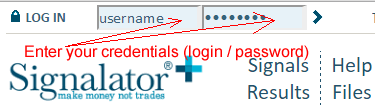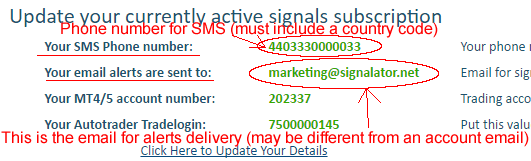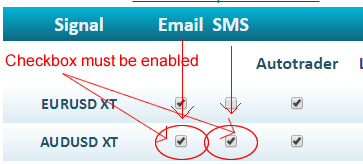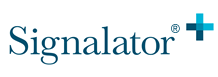 |
|
|
How to activate Email / SMS alerts?First of all both the Email and SMS alerts are available for any paid subscription. If you do not have a valid subscription, you won't be able to activate any of these delivery options. Please note: free signals are provided with web alerts only. If you have a valid subscription, please follow this page to activate the delivery of alerts via Email and SMS. Step 1. Log on to your personal page (enter your login and password on any page of the website)
Step 2. After logging in you will be redirected to your personal page. Go to (click the link) My Subscription page on top of the personal menu.
Step 3. Check both the Email address for Email alerts and the phone number for SMS. Phone number for SMS. Please note: your phone number must include a country code. Otherwise you won't receive an alert. For example, for the UK number, it will 44 (a country code) and a phone number 333 00000 33. Email for Email alerts. Please check your email. If you use any free email services (gmail, yahoo, hotmail, live, etc.), please add alerts@signalator.net email to your white list to make sure you receive alerts from Signalator.
Step 3.1. If your phone number and / or Email address are not correct, click the "Click Here to Update Your Details" link or the "My Details" link with the personal menu to update your phone number for SMS and / or Email address for Email alerts. Change your phone number for SMS.
Change your Email address for Email alerts.
Step 4. Activate SMS and / or Email alert.
|
||||||||||||||||
Copyright Signalator® 2000-2024 ©. Copyright and the intellectual property rights to the format and content of this site are reserved and are proprietary to Signalator Ltd. unless otherwise indicated. No material from this site may be copied, reproduced or redistributed in any manner without the prior written permission of Signalator Ltd. The trademarks and logos used and displayed on this site are registered and unregistered trademarks and logos of Signalator Ltd. and other and may not be used in any manner without the express written approval of the trademark and logo owner. The content of this webpage is not an investment advice and does not constitute any offer or solicitation to offer or recommendation of any investment product.